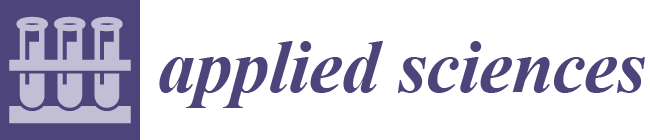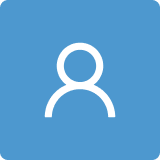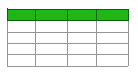An Overview of Material Extrusion Troubleshooting
Abstract
:1. Introduction
2. General Strategies to Achieve High Quality Parts
2.1. Temperature
2.2. Infill Pattern and Density
2.3. Additional Structures
2.4. Build Orientation
3. Troubleshooting of ME Parts
3.1. Printer-Associated Problems
3.1.1. Not Extruding at Start
- Drawing a skirt to prime the extruder before starting the print.
- Check if there is a lot of plastic shavings caused by the drive gears (refer to 3.1.6: Grinding filament).
- Unclog the nozzle and check if there is any foreign debris or plug inside the nozzle. Clean the nozzle using a brass wire brush or replace with a new nozzle (refer to 3.1.4: Clogged nozzle).
3.1.2. Poor Adhesion of the First Layer
- Decrease the first layer print speed. If the first layer speed is set at 50%, it could mean that the first layer will print 50% slower than the rest of the sections.
- Disable the cooling fan for the first few layers. Ensure that the recommended bed temperature is used.
- Increase the nozzle temperature by 5 °C for better adhesion or as recommended in Table 3.
- Check the extrusion settings to ensure that the right amount of plastic is extruded.
- Wipe the build surface using 90% isopropyl alcohol (IPA) solution or Acetone to remove residues from previous prints and to keep the surface grease-free. If the problem continues, improve the surface adhesion such as with a PEI sheet, blue painter’s tape for PLA, Kapton Tape for ABS or separate agent coatings such as glue stick or hair spray for PETG. Check if the material requires a special surface such as when using PP filaments [3,69].
- Increasing the roughness of the surface of the build platform by sanding or creating cleated surfaces [37].
- Printing an additional structure like a brim or a raft, as discussed in Section 2.3.
3.1.3. Stops Extruding during Mid Print
- Replacing a new spool of filament. Newer and more expensive printers have a position sensor that stops the printing job when no filament is detected.
- Replace the snapped filament and/or reduce the idler tension by loosening the filament if it is too tight or if there is a lot of plastic shavings or debris caused by the drive gears (refer to 3.1.6: Grinding filament).
- Remove the filament and run through a diagnostics test to confirm that fans are functioning properly. Ensure that the hot-end fan is attached properly. It should direct the air inside while spinning. Check that all wires are still connected to the correct place.
- Ensure that the printing temperature is correct for the loaded filament. Make minor temperature adjustments of ±5 °C. Alternatively, use a different filament to check if the clog is caused by the current filament that could be out of acceptable tolerance.
- Turn off the printer to allow the electronics to cool down and check the cooling fan. Overheated motors can cause the printer to shut down.
- Check the generated G-code, preview the slices using the slicing software. Repair any errors on the .STL File, or upload a new file if necessary.
3.1.4. Clogged Nozzle
- If the filament is not extruding at all, heat the nozzle to the recommended print temperature for the loaded filament. Push a small needle into the nozzle and repeat until the plug unclogs. Reload a new filament to observe if the filament can extrude smoothly.
- Check that there are no loose or broken wires from the main-board to the extruder assembly, check the transistors of the main-board. Replace the wires or the main-board if required [71].
- When the clog is due to material build-up, replace the nozzle with a new one; clean the old one with a suitable solvent.
3.1.5. Caked Nozzle or Extruder Blob
- Monitoring the print for the first five to ten minutes before leaving the print to make sure that the first layer is sticking well onto the build platform.
- To remove the extruder blob, heat the nozzle according to the material used. This allows the block of plastic to soften up while carefully pulling out the blob. It is important to be extra cautious around the thermistor wires when doing this.
- Use a plier and a brass brush to thoroughly clean the nozzle.
3.1.6. Grinding Filament
- Reducing the retraction speed by 50%. Excessive stress will be applied on the extruder if the retraction speed or the distance is set too high.
- Increase the nozzle temperature by 5 to 10 °C to reduce the viscosity and better flow of the material.
- Use a slower printing speed or decrease the default printing speed by 50%. This reduces the rotation of the extruder motor which may be the cause of the grinding issue.
- Make sure that the tension of the extruder idler wheel is correct as an over-tightened idler cannot push the filament towards the nozzle [72].
- Remove any plastics residue with pliers or using a pin.
- Open the extruder idler wheel to inspect if there is any debris in the tube that may inhibit the flow of filament.
- Unclog the nozzle (refer to 3.1.4: Clogged nozzle).
3.1.7. Extrusion Away from Previous Layers: Spaghetti Monster
- Make sure that the first layer sticks entirely onto the build platform. Increase the bed temperature by 5 °C for better adhesion (refer to 3.1.2: Poor adhesion of the first layer).
- Detect any CAD file or object error to observe if there is any gaps or broken geometry in the .STL file. Check the generated G-code, preview the slices using the latest slicing software. Repair any errors on the .STL file if required.
3.2. Deposition-Associated Issues
3.2.1. Under-Extrusion
- Making sure that the extruder gear is correctly tightened (refer to 3.1.6: (4) Overtightened extruder idler).
- Clear any plastics with the sharp corner of a plier or with a durable pin (refer to 3.1.6: (5–6) Dirty extruder gears).
- Poor quality filaments may have inconsistent diameter tolerances that often lead to a clogged nozzle. Use a caliper to measure the consistency of the filament diameter. The diameter difference should not exceed ± 0.05 mm. Replace the filament or use a better-quality filament if necessary.
- Tune the extrusion multiplier settings only if the under-extrusion is not caused by a hardware issue. Increasing the extrusion multiplier consequently increases the flow of the filament into the extruder. Decreasing the extrusion multiplier will also slow down the flow of the filament into the extruder.
- Check the generated G-code, preview the slices using the latest slicing software. Repair any errors in the .STL file and make adjustments in slice settings if necessary.
3.2.2. Over-Extrusion
- Reconfiguring the extrusion settings by decreasing the extrusion multiplier setting (refer to 3.2.1: (4) Incorrect extrusion multiplier setting).
- Reduce the filament flow rate.
3.2.3. Overheating
- Increasing the power of the cooling fan to allow faster cooling of the plastic. Alternatively, try multiple prints per batch to allow longer cooling time for each model, while printing subsequent models in the same bed.
- If the cooling fan is on, reduce the printing temperature by 5 to 10 °C.
- Reduce the printing speed, especially for small models to allow each layer to cool down properly.
3.2.4. Small Features Not Printed
- Increasing the dimension of the part to be more than the nozzle size.
- Enable single wall extrusion by selecting detect thin wall.
- Lower the print speed while printing intricate details such as text.
- Install a nozzle with a smaller tip size if the size of the model cannot be modified and re-slice the model with the new nozzle diameter.
3.2.5. Inconsistent Extrusion
- Making sure that the filament is feeding into the printer. There should not be too much resistance to stop the filament spool from moving freely and pulling into the printer (Refer to 3.1.6: Grinding filament).
- Remove any foreign debris in the nozzle (refer to 3.1.4.: Clogged nozzle).
- Recalibrate the build platform (refer to 3.1.2: (1) Incorrect built platform levelling).
- Make sure that the extrusion width is set at 100% or 150% greater than the default nozzle diameter of 0.4 mm. The printer will struggle to extrude any width less than the nozzle diameter (refer to 3.2.4: Small features not printed).
- Make sure that the filament is not degraded. Replace the filament that may be at fault and use a better-quality filament (refer to 3.2.1: (3) Poor quality filament with diameter fluctuations).
- Make sure that the tension of the extruder idler wheel is correct (refer to 3.1.6: (4) Overtightened extruder idler wheel.
3.2.6. Dimensional Accuracy
- Check the physical and working unit of measurements of the CAD model especially when using the .STL file format. Ensure that correct and identical unit selection (mm or cm) is used for the CAD and slicing software.
- Set proper tolerances such as 0.5 mm clearance for fixtures like male and female connectors, screws, holes and snap fits.
- Test the printer accuracy by printing a cube of 50 mm × 50 mm. Keep a consistent height for all print samples. Use a digital caliper to check that the measurements are equal. If not, measure the top 20 layers which should be equal to 20 mm. If this is still correct, but the overall height is wrong, then it is likely that the first few layers are causing the issue. Investigate the height of the extruder. If the extruder height is 1 mm from the print platform, but the printed layer height is 2 mm, then this could be happening because there is too much filament being laid down on the first layer. Recalibrate the printer, run through first layer calibration with a suitable layer height (refer to 3.1.2: (1) Incorrect built platform levelling).
- Recalibrate X-Y axes. Check if all belts and rails are tight and screwed into place. If the printed hole looks oval, this could be due to a loose belt or slight misalignment on the X and Y- axis (refer to 3.2.7: (1–2) Improper axis movement and (3) Loose pulley).
- A 1-mm reduction in size could be due to material shrinkage after cooling. Calculate the percentage of error and increase the scale of the print to compensate for the shrinkage.
3.2.7. Shifted Layers or Leaning Prints
- Check the tightness of X and Y belts. When plucked, the belts should sound like a low bass note. The back of the X-carriage should not be loose. Check and tighten all screws.
- Ensure that there is no obstruction in the path of the bearing, or any possible waste stuck around the belt.
- Check the tightness of X and Y pulleys. Ensure that the pulley on the motor shaft is secure and the idler pulley can move freely on the opposite end.
- Design according to the guidelines and rules for ME to avoid geometry that is difficult to print, particularly for models with large overhangs that tend to warp during mid-print.
3.2.8. Lower Parts Caving in
- Increase the cooling fan power to allow faster cooling of plastic (refer to 3.1.2: (3) Incorrect bed temperature or cooling settings; 3.2.3: (1) Insufficient heat dissipation).
- Adjust the right bed temperature for proper layer adhesion to the build platform and to prevent the print from shrinking before reaching the intended dimensions (Table 3).
3.2.9. Skipped Layers
- Using a caliper to reconfirm the consistency of the filament diameter. The diameter difference should not exceed ± 0.05 mm (Refer to 3.2.1: (3) Poor quality filament with diameter fluctuations).
- Run a mechanical check and inspect all moving parts. Oil the joints using a suitable lubricant.
- Ensure that all rods are properly seated into the bearings or clips. The rods should not pop out, shift or bend. Switch off the power and move the print head along the axis. If there is resistance, further inspection is required.
- worn bearing will create an audible din and uneven motion of the print head. Switch off the printer and move the print head along the axis to locate the broken bearing.
- Remove any foreign debris in the extruder (refer to 3.1.4: Clogged nozzle).
3.2.10. Print Bows Out at the Base
- Adding a 5 mm 45° angled chamfer to the base of the model.
- Increase the cooling fan speed to allow faster cooling of plastic in the built regions (refer to 3.1.2: (3) Incorrect bed temperature or cooling settings; 3.2.3: (1) Insufficient heat dissipation).
- Lower the bed temperature gradually by 5°C each time but no greater than 20 °C [61].
- Adjust the first layer height by calibrating the first layer (refer to 3.1.2: (1) Incorrect built platform levelling).
- Print more parts at once to allow for the layer to cool down before the subsequent layer is deposited (refer to 3.2.3: (1) Insufficient heat dissipation).
3.2.11. Random or Messy Infill
- Changing the infill density. A density value of 40% is usually sufficient for most models to achieve good mechanical strength; 50% will generate a tighter filled model using more material; 20% is usually the minimum required to support flat ceilings [74], but this can change depending on the material being used.
- Remove any foreign debris that is preventing proper extrusion (refer to 3.1.4: Clogged nozzle).
- Flexible filaments are vulnerable to imperfect infills. The grid infill pattern is the best option when using flexible materials.
3.2.12. Stringing or Oozing
- Ensure that all tension belts are tightened.
- Lower the printing temperature by 5 to 10 °C.
- Post-process the parts to remove strings by using a heat gun. For PLA and ABS parts, set the heat gun at 200 °C to melt the strings and the printed object should remain undamaged (refer to 3.3.19: Hairy prints).
3.2.13. Poor Bridging or Ugly Overhangs
- Using supports for overhangs angle greater than 45° and bridges over 10 mm [2]. The bridging gaps should not exceed 5 mm to ensure minimal sagging of parts.
- Design according to the guidelines and rules for ME to avoid geometry that is difficult to print, particularly for models with large overhangs that tend to warp during mid-print.
- Consider changing the build orientation to avoid the need for an overhang.
3.3. Print Quality Problems
3.3.1. Walls Not Touching
- Resolving the under-extrusion issue (refer to 3.2.1: Under-extrusion).
- Ensure that the wall thickness is in relation to the size of the nozzle. The wall thickness should be a multiple of the diameter of the nozzle thickness. For example, a 0.4 mm nozzle should have a wall thickness of 0.4 mm, 0.8 mm or 0.12 mm. If a 0.10 mm wall is used, two perimeters walls of 0.4 mm, giving a total of 0.8 mm will be created. This results in a 0.2 mm gap between the walls.
- Walls partially touching can also be due to a loose belt. Ensure that the belts are tightened.
3.3.2. Gaps between Infill and Outline
- Changing the infill or perimeter overlap from the default 15% to 30%. This setting is directly linked to the extrusion width. When adjusting this setting, keep it below 50% to prevent any overlap on the outer perimeter of the print.
- Reverse the printing instruction to “inside-out” by printing the infill before the perimeter shell. For thin models, print the perimeter first with a minimum wall thickness to avoid the infill from ghosting on the surface (refer to 3.3.7: (1) Prints with thin wall structure).
- Gaps can be due to the type of filament used. This is more commonly encountered when using advanced materials. Increase the printing temperature by 5 to 10 °C and reduce the print speed on the top layer to avoid gaps.
- If gaps occur on the first layer, recalibrate the build platform to decrease the Z-distance (refer to 3.1.2: (1) Incorrect built platform levelling).
3.3.3. Gaps between Thin Walls
- Making sure that the print region can fit both outer shells and infills. The infill should be in multiples of the diameter of the nozzle size. Enable thin wall options for finer details and change the infill/perimeter overlap from the default 15% to 30% (refer to 3.3.1: (2) Thin wall problem limited by the nozzle size).
- Try the use of an alternative slicing software.
3.3.4. Sparse Top Fill
- Ensuring that the top solid layers are at least 5 mm thick. If each layer height is 0.25 mm, then two layers are required; for 0.1 mm, five layers are required.
- The extruded solid layer may droop or sag if there are no supports. Increase the infill percentage to create a better foundation for the top solid layers.
3.3.5. Sparse Bottom Fill
- Calibrate the first layer or recalibrate the build platform (refer to 3.1.2: (1) Incorrect built platform levelling).
- Adjust the first layer height to ensure that it matches the level of the build platform (0.2 mm default, minimum 0.15 mm) [65].
3.3.6. Messy First Layer
- Wiping the build surface using 90% IPA solution or acetone to keep the surface grease-free.
- Use an alternative build platform surface (refer to 3.1.2: (5) Poor build platform adhesion).
- Run through the calibration of the first layer or recalibrate the build platform (refer to 3.1.2: (1) Incorrect built platform levelling).
- Lower the printing temperature gradually by 5 °C each time until the details appear crisp.
3.3.7. Visible Infill from the Outside: Ghosting
- Printing the model from ‘outside-in’ by building the perimeter, followed by the infill for good surface finishing.
- Double the wall or the shell thickness. Ensure that the wall thickness is in relation to the size of the nozzle used. It should be a multiple of the nozzle thickness (refer to 3.3.1: (2) Thin wall problem limited by the nozzle size.)
3.3.8. Visible Lines on the Side of the Print
- Checking the extrusion flow rate. Reduce the print flow by 5% and print a calibration cube to check if the issue is solved. Ensure that the filaments are extruding correctly to avoid under-extrusion or over-extrusion (refer to 3.2.2: Over-extrusion).
- Combing allows the nozzle to run over the printed area to substitute the need for retractions, but this may cause scarring of the part. Turn off combing will curb the problem but may lead to longer print time. Increase the amount of retraction if this issue continues after combing is turned off.
- Scaring occurs when the nozzle is set not high enough (refer to 3.1.2: (1) Incorrect built platform levelling).
- Adjust the extrusion temperature for lower quality or older filaments which may have been exposed to sunlight or moisture over a period of time as their tolerance to the print temperature may be reduced. Decrease the hot end temperature by 5 °C and repeat until a good result is obtained.
3.3.9. Scars or Scratched on Top Surface
- Using a vertical lift feature (‘Z-hop feature’ in the slicer) when changing location to avoid scars on the top layers and avoid crossing over of the perimeter settings.
- Scaring occurs when the nozzle is not high enough (refer to 3.1.2: (1) Incorrect built platform levelling).
- Reduce the extrusion multiplier (refer to 3.2.2: Over-extrusion).
3.3.10. Poor or Rough Surface above Support
- Ensuring that the top surface of the support is clean before the final layer is deposited.
- Experiment with the use of tree-like supports, linear supports or create custom supports in Meshmixer [77]. Test to see if the object could be printed without support structures (refer to 3.2.13: Poor bridging or ugly overhangs).
- Consider changing the build orientation to avoid the need for supports.
3.3.11. Uneasy Support Removal
- Using soluble support materials recommended in Table 3, particularly for dual extrusion ME printers.
- Increase the air gap or Z-distance between the support and the part.
- Increase the spacing of the pattern.
- Decrease the percentage of support.
- Create custom support if the support generated by the slicing software is intrusive or hard to remove.
3.3.12. Pillowing
- Increasing the thickness of the top layers to prevent holes from occurring on the top surface.
- Ensure that the extruder fan head fans are running at the maximum fan speed to properly cool the top surface.
- Lower the printing temperature but also ensure that it does not under-extrude (refer to 3.2.3: (2) Printing temperature too high).
- Reduce the print speed (refer to 3.1.6: (3) Printing speed too high).
3.3.13. Blobs and Zits
- Having proper retraction and coasting settings.
- Selecting the best location for the deposition point.
- Blobs that appear in the beginning could indicate that the extruder is priming too much plastic. Use a higher retraction setting with an extra length when restarting the print. This option determines the retraction distance when the extruder is stopping as well as the priming distance used when the extruder restarts. Reduce the priming distance by adding a negative value for the extra length during restart. For example, if the retraction distance is 1.0 mm, and the extra length of restart distance is −0.2 mm, each time when the extruder stops, it retracts 1.0 mm of material. As the extruder starts to extrude, it will only push 0.8 mm of plastic into the nozzle. Adjust this setting until the defect no longer occurs when the extruder initially begins printing the perimeter [78].
- If blobs appear at the end of a perimeter, turn on the wipe before retracting feature (Slic3r PE) or coasting (Cura) to enable the nozzle to move to the next starting point while the extruder retracts. Adjust the value between 0.2 and 0.5 mm [78].
3.3.14. Irregular Circles
- Checking the unit measurements used in the slicing software to ensure all axes have the correct input.
- Check the Z-scar to prevent blobs altering the circle shape (refer to 3.3.13: Blobs and zits).
- Refer to 3.2.7: Shifted layers or leaning print, to counteract alignment issues.
3.3.15. Vibration and Ringing
- Placing the printer on a sturdy surface to reduce vibration.
- Make sure all bearings are running smoothly, all the bolts and joints are secured and correctly tightened.
- Check that all axes or rods are clear of dust and lubricated with oil for smooth movement (refer to 3.2.7: Shifted layers or leaning print).
- Reduce the printing speed or increase the flow and extrusion temperature.
3.3.16. Warping
- Keep a consistent ambient temperature. An open window or a cold environment will increase the chance of warping. Printing in an enclosed room can reduce the risk of warping. Alternatively, build an insulating chamber around your printer.
- Keep the build surface grease-free. Cleaning the surface with 90% IPA solution, acetone or a glass cleaner (e.g., Windex).
- Use a different build surface to increase surface adhesion such as blue tape (refer to 3.1.2: (6) Poor build platform adhesion).
- Reduce the infill percentage to less than 20%. A high infill percentage increase the stress on the model causing them to warp. Avoid using more than two to three walls in the model or use a brim.
3.3.17. Layer Separations, Cracks or Splitting
- Keep a consistent ambient temperature or use an enclosure or a breeze shield to prevent strong airflow from affecting the print.
- Increase the nozzle temperature by 5 to 10 °C to reduce the viscosity and improve the layer from bonding.
3.3.18. Curling or Rough Corners
- Refer to 3.2.3: Overheating.
- Refer to 3.3.16: Warping.
3.3.19. Plastic Threading: Hairy Prints
4. Conclusions
Author Contributions
Funding
Conflicts of Interest
References
- ASTM. BS ISO ASTM 52900:2015 Additive manufacturing General principles Terminology. ASTM 2015, 3, 5. [Google Scholar]
- Redwood, B.; Schöffer, F.; Garret, B. The 3D Printing Handbook; 3D Hubs: Amsterdam, The Netherlands, 2017. [Google Scholar]
- Spoerk, M.; Holzer, C.; Gonzalez-Gutierrez, J. Material extrusion-based additive manufacturing of polypropylene: A review on how to improve dimensional inaccuracy and warpage. J. Appl. Polym. Sci. 2020, 137, 48545. [Google Scholar] [CrossRef]
- Gonzalez-Gutierrez, J.; Cano, S.; Schuschnigg, S.; Kukla, C.; Sapkota, J.; Holzer, C. Additive manufacturing of metallic and ceramic components by the material extrusion of highly-filled polymers: A review and future perspectives. Materials 2018. [Google Scholar] [CrossRef] [PubMed] [Green Version]
- Sakata3D Filaments. HR-PLA 3D870 Natural Super Premium High Resistance. Available online: https://sakata3d.com/gb/pla-hr-870/96-hr-pla-3d870-natural-super-premium-high-resistance.html (accessed on 4 July 2020).
- BlackMagic3D. Conductive Graphene 3D Printing PLA Filament. Available online: https://www.blackmagic3d.com/Conductive-p/grphn-pla.htm (accessed on 4 July 2020).
- Materialise. ABS-ESD7|Fused Deposition Modeling (FDM) at Materialise. Available online: https://www.materialise.com/en/manufacturing/materials/abs-esd7 (accessed on 4 July 2020).
- Materialise. ABSi|Fused Deposition Modeling (FDM) at Materialise. Available online: https://www.materialise.com/en/manufacturing/materials/absi (accessed on 4 July 2020).
- Materialise. PC-ABS|Fused Deposition Modeling (FDM) at Materialise. Available online: https://www.materialise.com/en/manufacturing/materials/pc-abs (accessed on 4 July 2020).
- 3DXTECH. Firewire® Flame Retardant PC-ABS 3D Printing Filament|Jet Black|3D Printing with UL approved V-0 rated flame retardant PC-ABS. Available online: https://www.3dxtech.com/flame-retardant-filaments/firewire-flame-retardant-pc-abs-1kg/ (accessed on 4 July 2020).
- Smart Materials 3D. PETG Magneto Detectable de Smart Materials 3D. Available online: https://www.smartmaterials3d.com/en/petg-magneto-detectable (accessed on 4 July 2020).
- 3DXTECH. AmideXTM Nylon Copolymer 3D Printing Filament. The Workhorse Grade for Engineering Applications—Ease of Printing and Excellent Properties. Available online: https://www.3dxtech.com/engineering-grade-filaments/amidex-nylon-6-66-copolymer/ (accessed on 4 July 2020).
- 3DXTECH. AmideXTM Glass Fiber Reinforced Nylon Copolymer is an Advanced 3D Printing Material. Exceptionally Stiff, Strong, and Impact Resistant. Available online: https://www.3dxtech.com/glass-fiber-reinforced-filaments/amidex-nylon-gf30/ (accessed on 4 July 2020).
- 3DXTECH. Fibretuff® Biomedical 3D Printing Filament|3D Print Bone-Like Anatomical Models to Replace Cadaver Bones. Available online: https://www.3dxtech.com/medical-filaments/fibretuff-biomedical-3d-filament/ (accessed on 4 July 2020).
- Materialise. Ultem 9085|Fused Deposition Modeling (FDM) at Materialise. Available online: https://www.materialise.com/en/manufacturing/materials/ultem-9085 (accessed on 4 July 2020).
- 3DXTECH. 3DXSTAT ESD Safe PEKK Aerospace-Grade 3D Printing Filament|Ultra Performance PEAK Filaments|Made in the USA. Available online: https://www.3dxtech.com/esd-safe-filaments/3dxstat-esd-pekk-a/ (accessed on 4 July 2020).
- 3DXTECH. Kynar PVDF 3D Printing Filament from 3DXTECH|Made in the USA|Free Shipping. Available online: https://www.3dxtech.com/flame-retardant-filaments/fluorx-pvdf/ (accessed on 4 July 2020).
- AON3D. Why Open Filament 3D Printers Matter—AON3D. Available online: https://www.aon3d.com/blog/why-open-filament-3d-printers-matter/ (accessed on 4 July 2020).
- Ultimaker. Ultimaker S5: Reliability at Scale. Available online: https://ultimaker.com/3d-printers/ultimaker-s5 (accessed on 4 July 2020).
- Prusa Research. Original Prusa i3 MK3S—Prusa3D—3D Printers from Josef Průša. Available online: https://www.prusa3d.com/original-prusa-i3-mk3/ (accessed on 4 July 2020).
- LulzBot. LulzBot TAZ Pro Specifications|LulzBot. Available online: https://www.lulzbot.com/store/printers/lulzbot-taz-pro/specifications (accessed on 4 July 2020).
- Tiertime. UP300—Tiertime 3D Printer, ABS 3D Printer, FDM 3D Printer. Available online: https://www.tiertime.com/up300/ (accessed on 4 July 2020).
- Zortax. Zortrax M300 Plus Large Volume Wi-Fi LPD 3D Printer|Zortrax. Available online: https://zortrax.com/3d-printers/m300-plus/ (accessed on 4 July 2020).
- 3Dnatives. 3D Printer: CubePro. Available online: https://www.3dnatives.com/en/3D-compare/imprimante/cubepro (accessed on 4 July 2020).
- Markforged. Mark Two Desktop Carbon Fiber 3D Printer for Manufacturing|Markforged. Available online: https://markforged.com/mark-two/ (accessed on 4 July 2020).
- MakerBot. Method: 3D Printing Technology & Printer Specs|MakerBot. Available online: https://www.makerbot.com/3d-printers/method/tech-specs/ (accessed on 4 July 2020).
- TriLAB. DeltiQ—TRILAB. Available online: https://trilab3d.com/en/deltiq-printer/ (accessed on 4 July 2020).
- Sharebot. The Professional 3D Printer in A3 Format Quality, Precision and Speed on the Biggest Printing Area. Available online: www.sharebot.it (accessed on 4 July 2020).
- German RepRap. x500pro|German RepRap GmbH. Available online: https://www.germanreprap.com/printer/x500pro.aspx (accessed on 4 July 2020).
- Evo-Tech. 3D printer EL-102—EVO-tech 3D-Drucker. Available online: https://evo-tech.eu/en/3d-printer-el-102/ (accessed on 4 July 2020).
- Hage3D. HAGE3D 84L.
- Aniwaa. Apium P220 Review—PEEK-Ready Industrial 3D Printer. Available online: https://www.aniwaa.com/product/3d-printers/apium-p220/ (accessed on 4 July 2020).
- Stratasys. Stratasys F123 Series. Available online: https://www.stratasys.com/3d-printers/f123 (accessed on 4 July 2020).
- XYZPrinting. XYZPrinting PartPro 300xT. Available online: https://pro.xyzprinting.com/en-US/product/FFF/PartPro300_xT (accessed on 4 July 2020).
- Emmett Grames. FDM (3D Printing)—Simply Explained|All3DP. 11 October 2019. Available online: https://all3dp.com/2/fused-deposition-modeling-fdm-3d-printing-simply-explained/?utm_source=push (accessed on 6 May 2020).
- Unger, L.; Scheideler, M.; Meyer, P.; Harland, J.; Görzen, A.; Wortmann, M.; Dreyer, A.; Ehrmann, A. Increasing adhesion of 3D printing on textile fabrics by polymer coating. Tekstilec 2018, 61. [Google Scholar] [CrossRef]
- Spoerk, M.; Gonzalez-Gutierrez, J.; Sapkota, J.; Schuschnigg, S.; Holzer, C. Effect of the printing bed temperature on the adhesion of parts produced by fused filament fabrication. Plast. Rubber Compos. 2018, 47, 17–24. [Google Scholar] [CrossRef]
- Lee, C.Y.; Liu, C.Y. The influence of forced-air cooling on a 3D printed PLA part manufactured by fused filament fabrication. Addit. Manuf. 2019, 25, 196–203. [Google Scholar] [CrossRef]
- Doodaddoes. Twin Cylinders for Tuning Filament Temperature—Repables. Available online: https://repables.com/r/430/ (accessed on 6 May 2020).
- Rigid.Ink. Complete 3D Printing Filament Comparison Guide 2019 [All 17 Compared]. Available online: https://rigid.ink/pages/filament-comparison-guide (accessed on 6 May 2020).
- Fillamentum. Data Sheets—Fillamentum.com. Available online: https://fillamentum.com/pages/data-sheets (accessed on 26 May 2020).
- Spectrum. Spectrum Filaments Catalog (2019). 2019. Available online: https://spectrumfilaments.com/data/include/cms/Spectrum_Catalogue_2019.pdf (accessed on 6 May 2020).
- Privero. Premium POM Filament 1.75mm|Prirevo. Available online: https://www.prirevo.at/produkt/premium-pom-filament-175mm/ (accessed on 26 May 2020).
- Fiberlogy. Fiberlogy Nylon PA12 Technical Data Sheet. Available online: https://fiberlogy.com/wp-content/uploads/2018/10/TDS_PA12CF15.pdf (accessed on 10 May 2020).
- Ultrafuse. Ultrafuse TPC 45D Appricot skin—1.75mm|Flexible 3D Printer Filament. Available online: https://www.ultrafusefff.com/product/ultrafuse-tpc-45d-apricot-skin-1-75mm-500g/ (accessed on 26 May 2020).
- Nippon Gohsei. Brandnew Water Soluble Filament for 3D Printer. Available online: http://www.nippon-gohsei.com/public/downloads/gKHqY/MELFIL%20Brochure%202016%20English.pdf (accessed on 10 May 2020).
- 3D4Makers. Luvocom 3F PEEK 9581 Filament|3D4Makers|3D Printing. Available online: https://www.3d4makers.com/products/luvocom-3f-peek-9581-filament (accessed on 6 May 2020).
- 3D4Makers. PPSU Filament|3D4Makers|3D Printing. Available online: https://www.3d4makers.com/products/ppsu-filament (accessed on 6 May 2020).
- 3D4Makers. PEI Ultem 1010 Filament|3D4Makers|3D Printing. Available online: https://www.3d4makers.com/products/pei-filament (accessed on 6 May 2020).
- 3DPrinting. PVDF Filament Printing Guide—3D Printing. 19 March 2019. Available online: https://3dprinting.com/filament/pvdf-filament-printing-guide/ (accessed on 6 May 2020).
- 3D4Makers. PEKK Filament|3D4Makers|Luvocom® 3F 50082 Serie. Available online: https://www.3d4makers.com/products/luvocom-3f-pekk-50082-filament (accessed on 26 May 2020).
- Fernandez-Vicente, M.; Calle, W.; Ferrandiz, S.; Conejero, A. Effect of Infill Parameters on Tensile Mechanical Behavior in Desktop 3D Printing. 3D Print. Addit. Manuf. 2016, 3, 183–192. [Google Scholar] [CrossRef]
- 3DMatter. How Do Layer Height & Infill Settings Impact 3D Print Strength? 3D Matter. Available online: https://my3dmatter.com/influence-infill-layer-height-pattern/ (accessed on 26 May 2020).
- Petersmann, S.; Spoerk, M.; Huber, P.; Lang, M.; Pinter, G.; Arbeiter, F. Impact Optimization of 3D-Printed Poly(methyl methacrylate) for Cranial Implants. Macromol. Mater. Eng. 2019, 304, 1900263. [Google Scholar] [CrossRef]
- Ed Tyson. How to Print Overhangs, Bridges and Beyond the 45° Rule + No Supports. Available online: https://rigid.ink/blogs/news/how-to-print-overhangs-bridges-and-exceeding-the-45-rule (accessed on 6 May 2020).
- Ultimaker. How to Level the Ultimaker 3 Build Plate—Ultimaker Support. Available online: https://support.ultimaker.com/hc/en-us/articles/360011471740 (accessed on 6 May 2020).
- Treitler, M. Additive Fertigung Mit Fasergefüllten Compounds Für Technische Anwendungen. Bachelor Thesis, Montanuniversitaet Leoben, Leoben, Austria, September 2018. [Google Scholar]
- Raney, K.; Lani, E.; Kalla, D.K. Experimental characterization of the tensile strength of ABS parts manufactured by fused deposition modeling process. Mater. Today Proc. 2017, 4, 7956–7961. [Google Scholar] [CrossRef]
- Ben Hudson. How to Design Parts for FDM 3D Printing|3D Hubs. Available online: https://www.3dhubs.com/knowledge-base/how-design-parts-fdm-3d-printing/?action#build-direction (accessed on 6 May 2020).
- 3DHubs. What is 3D Printing? The Definitive Guide|3D Hubs. 2020. Available online: https://www.3dhubs.com/guides/3d-printing/ (accessed on 6 May 2020).
- Jennings, A. Troubleshooting Guide to Common 3D Printing Problems|All3DP. 2020. Available online: https://all3dp.com/1/common-3d-printing-problems-troubleshooting-3d-printer-issues/ (accessed on 6 May 2020).
- Chakravorty, D. 3D Printing Support Structures—The Ultimate Guide|All3DP. 3 January 2020. Available online: https://all3dp.com/1/3d-printing-support-structures/ (accessed on 6 May 2020).
- Chvalina, T. How to Fix the Most Common 3D Printing Errors—Prusa Printers. 27 April 2018. Available online: https://blog.prusaprinters.org/how-to-fix-the-most-common-3d-printing-errors/ (accessed on 6 May 2020).
- Chvalina, T. 7 Problems Affecting the Quality of Your 3D Prints—Prusa Printers. 10 August 2018. Available online: https://blog.prusaprinters.org/7-problems-affecting-quality-of-3d-prints/ (accessed on 6 May 2020).
- 3DVerkstan. A Visual Ultimaker Troubleshooting Guide—3DVerkstan Knowledge Base. Available online: https://support.3dverkstan.se/article/23-a-visual-ultimaker-troubleshooting-guide (accessed on 6 May 2020).
- Prusa3D. How to Improve the Quality of Your 3D Prints on the Original Prusa i3 MK3?—YouTube. 2018. Available online: https://www.youtube.com/watch?v=Lsa-PXAXdKY&t=52s (accessed on 6 May 2020).
- Prusa3D. 3D Printing Handbook. User Manual for 3D Printers: Original Prusa i3 MK3 Kit, Original Prusa i3 MK3. 2018. Available online: www.prusa3d.de/treiber/ (accessed on 6 May 2020).
- Spoerk, M.; Gonzalez-Gutierrez, J.; Lichal, C.; Cajner, H.; Berger, G.R.; Schuschnigg, S.; Cardon, L.; Holzer, C. Optimisation of the Adhesion of Polypropylene-Based Materials during Extrusion-Based Additive Manufacturing. Polymers 2018, 10, 490. [Google Scholar] [CrossRef] [PubMed] [Green Version]
- PPPrint. PPPrint|Polypropylen Filamente Für den 3D Druck. Available online: https://www.ppprint.de/?lang=en (accessed on 26 May 2020).
- Issal, A. 3D Printer Clogged Nozzle: How to Perform a Cold Pull|All3DP. 2019. Available online: https://all3dp.com/2/3d-printer-clogged-nozzle-how-to-perform-a-cold-atomic-pull/ (accessed on 11 May 2020).
- 3DHubs. Fan Not Turning On—3D Printing/3D Printers—Talk Manufacturing|3D Hubs. 2017. Available online: https://www.3dhubs.com/talk/t/fan-not-turning-on/11047 (accessed on 11 May 2020).
- Stříteský, O. Does Your Newly Assembled Original Prusa i3 MK3 Print the Best it Can?—Prusa Printers. Available online: https://blog.prusaprinters.org/does-your-freshly-assembled-original-prusa-i3-mk3-print-as-the-best-it-can/ (accessed on 6 May 2020).
- Godec, D.; Cano, S.; Holzer, C.; Gonzalez-Gutierrez, J. Optimization of the 3D Printing Parameters for Tensile Properties of Specimens Produced by Fused Filament Fabrication of 17-4PH Stainless Steel. Materials 2020, 13, 774. [Google Scholar] [CrossRef] [PubMed] [Green Version]
- Slic3r Manual. Slic3r Manual—Print Settings. Available online: https://manual.slic3r.org/expert-mode/print-settings#infill-patterns (accessed on 6 May 2020).
- Frank. (681) Retraction Calibration—YouTube. Available online: https://www.youtube.com/watch?v=KwcKX3o3kCU (accessed on 12 May 2020).
- Simplify3D. Stringing or Oozing. Available online: https://www.simplify3d.com/support/print-quality-troubleshooting/stringing-or-oozing/ (accessed on 12 May 2020).
- Mikolas Zuza. 5 Things You Might not Know about Your Original Prusa i3 MK3—Prusa Printers. 2 February 2018. Available online: https://blog.prusaprinters.org/5-things-might-not-know-original-prusa-i3-mk3/ (accessed on 12 May 2020).
- Simplify3D. Blobs and Zits. Available online: https://www.simplify3d.com/support/print-quality-troubleshooting/blobs-and-zits/ (accessed on 13 May 2020).
- Slic3r Manual. Slic3r Manual—Fighting Ooze. Available online: https://manual.slic3r.org/expert-mode/fighting-ooze (accessed on 13 May 2020).














| Material | Sector | Specific Applications | Advantages | Ref. |
|---|---|---|---|---|
| Sakata 3D HR-PLA 3D870 | General | Final parts | Annealed PLA print with ABS-like resistance | [5] |
| BlackMagic 3D Conductive | Electronics | Electrical Circuits | Electrically conductive | [6] |
| Materialise ABS-ESD7 | Electronic circuits | Electrostatic dissipation | High resistance and electrostatic dissipation | [7] |
| Materialise ABSi | Motorsports and medical | Final parts | Allows light transmission and flow control | [8] |
| Materialise PC-ABS | General | Final parts | Greater physical and thermal resistance than ABS | [9] |
| FIREWIRE® Flame Retardant PC/ABS | Transports | Final parts | Flame retardant | [10] |
| Smartfill PETG MDT | Food industry | Magnetically detection | Magnetic detection and dimensional stability | [11] |
| AMIDEX™ Nylon 6/66 Copolymer | General | Final parts | Engineering specifications | [12] |
| AMIDEX™ 30% Glass Fiber Reinforced Nylon (PA6) | High performance Engineering | Final parts | Fiberglass reinforced Nylon | [13] |
| FIBRETUFF® Biomedical 3D Filament | Medicine | Medical prototypes, training | Printing medical, dental, and veterinary bone models | [14] |
| Materialise Ultem 9085 | Aerospace and automotive | Final parts | High strength-to-weight ratio | [15] |
| 3DXSTAT™ ESD PEKK-A | Aeronautic | Final parts | Heat dissipation and static electricity | [16] |
| FluorX™ PVDF 3D Filament | High performance Engineering | Final parts | High chemical and thermal resistance | [17] |
| Manufacturer | Model | Maximum Build Volume (X/Y/Z) mm | Print Object Accuracy X-, Y, Z (μm) | Open System (Yes/No) | Temperature Range (°C) for Open System/Materials for Closed System | Ref. |
|---|---|---|---|---|---|---|
| Ultimaker BV | S5 | 330 × 240 × 300 | 6.9, 6.9, 2.5 | Yes | Print head: 180–280 Chamber: No Print bed: up to 140 | [19] |
| Prusa Research a.s | I3 MK3/S | 250 × 210 × 200 | 10, 10, 5 | Yes | Print head: up to 300 Chamber: No Print bed: up to 120 | [20] |
| Fargo Additive Manufacturing Equipment 3D | LulzBot TAZ Pro | 280 × 280 × 285 | 500, 500, 500 | Yes | Print head: up to 290 Chamber: No Print bed: up to 120 | [21] |
| Beijing Tiertime Technology Co. Ltd. | UP300 | 203 × 254 × 224 | 2, 2, 0.5 | Yes | Print head: up to 299 Chamber: No Print bed: up to 100 | [22] |
| Zortrax S.A | M300 Plus | 300 × 300 × 300 | 90–290 | Yes | Print head: up to 290 Chamber: No Print bed: up to 105 | [23] |
| 3D Systems, Inc. | CubePro | 578 × 578 × 591 | 200, 200, 100 | Yes | Print head: up to 280 Chamber: No Print bed: N/A | [24] |
| Markforged, Inc. | Mark Two | 320 × 132 × 154 | 100, 100, 100 | No | Polymer: Onyx, Nylon White Continuous fibre: Carbon fibre, fiberglass, Kevlar®, HSHT fiberglass | [25] |
| MakerBot Industries, LLC | Method | 190 × 190 × 196 | 200, 200, 200 | No | ABS, ASA, PLA, Tough, PVA, SR-30, Nylon, PETG | [26] |
| TriLAB Group s.r.o | DeltiQ M | 180 × 200 | 250, 250, 50 | Yes | Print head: up to 400 Chamber: No Print bed: up to 105 | [27] |
| Sharebot srl | Q | 297 × 420 × 300 | 50, 40, 40 | Yes | Print head: up to 260 Chamber: No Print bed: up to 100 | [28] |
| German RepRap GmbH | x500pro | 500 × 400 × 450 | 20, 50, 20 | Yes | Print head: up to 400 Chamber: 80 Print bed: up to 150 | [29] |
| EVO-tech GmbH | EL-102 | 500 × 400 × 510 | 20, 20, 20 | Yes | Print head: up to 400 Chamber: 100 Print bed: up to 200 | [30] |
| HAGE3D GmbH | 84L | 400 × 600 × 350 | 100, 100, 100 | Yes | Print head: up to 450 Chamber: 85 Print bed: up to 160 | [31] |
| Apium Additive Technologies GmbH | Apium P220 | 205 × 155 × 150 | 12.5, 12.5, 50 | Yes | Print head: up to 540 Chamber: up to 180 Print bed: up to 160 | [32] |
| Stratasys | F370 | 355 × 254 × 355 | 20,20, 127 | No | PLA, ABS-M30, ASA, PC-ABS, TPU 92A, QSR Support material | [33] |
| XYZPRINTING Inc. | PartPro300 xT | 295 × 300 × 300 | 12.5, 12.5, 20 | Yes | Print head: up to 350 Chamber: 70 Print bed: up to 100 | [34] |
| Material Type | Filament Material | Nozzle Temperature (°C) | Build Platform Temperature (°C) | Fan Power (%) | Heated Chamber | Ref. |
|---|---|---|---|---|---|---|
| Commodity | ABS | 230–250 | 90–95 | 0 | N/A | [40] |
| HIPS | 230–250 | 90–105 | N/A | N/A | [41] | |
| PP | 235–255 | 100 | 0 | Yes | [42] | |
| PLA | 180–210 | Room–45 | 100 | N/A | [40] | |
| PLA Plus+ | 220–240 | 45 | 100 | N/A | [40] | |
| Engineering | PETG | 220–245 | 70–80 | As needed | N/A | [40] |
| PETG HT100 | 250–280 | 100–110 | 0 | Yes | [42] | |
| ASA | 230–250 | 90–100 | 10 | [40] | ||
| PMMA | 245–255 | 100 | 10–20 | [40] | ||
| PA6 Low warp | 250–270 | 85–100 | 0 | No | [42] | |
| PA6 Neat | 240–270 | 80–100 | 0 | Yes | [42] | |
| Nylon | 255–275 | 100–110 | 0 | [40] | ||
| Nylon Plus | 255–275 | 100–110 | 0 | [40] | ||
| PC | 300 and above | 100 and above | 0 | [40] | ||
| POM | 190–205 | 120 | N/A | N/A | [43] | |
| PA12 | 255–270 | 100 | N/A | N/A | [44] | |
| Composites | PLA Carbon | 185–215 | Room–45 | As needed | N/A | [42] |
| PLA Wood | 190–210 | Room–45 | As needed | N/A | [42] | |
| PET CF15 | 220–240 | 40–60 | As needed | No | [42] | |
| PA6 CF15 | 235–260 | 80–100 | 0 | No | [42] | |
| PA6 GK10 | 235–260 | 80–100 | 0 | Yes | [42] | |
| Carbonyte | 260–275 | 110–115 | 0 | [40] | ||
| Flexible | Flexible PLA | 240–250 | 30–60 | 100 | [40] | |
| PETG FX 120 | 240–260 | 80 | As needed | No | [42] | |
| TPU | 210–240 | 20–70 | As needed | [40] | ||
| TPC | 230–250 | 0–30 | N/A | N/A | [45] | |
| Support | HIPS | 230–240 | 95–105 | 0 | [40] | |
| PVA | 190–210 | None–45 | As needed | [40] | ||
| BVOH | 190–210 | 80–100 | N/A | N/A | [46] | |
| High performance | PEEK | 360–400 | 120 | 0 | Yes | [47] |
| PPSU | 360–400 | 140 or more | 0 | Yes | [48] | |
| PEI | 355–390 | 120–160 | 0 | Yes | [49] | |
| PVDF | 230–240 | 75–90 | 0 | No | [50] | |
| PEKK | 320–360 | 110–140 | N/A | N/A | [51] |
| Weaker Resultant Part | Stronger Resultant Part |
|---|---|
 |  |
 |  |
| Support Needed | Support Not Needed |
|---|---|
 |  |
 |  |
 |  |
 |  |
 |  |
| 3.1 Printer-Associated | 3.2 Deposition-Associated | 3.3 Print Quality |
|---|---|---|
| 3.1.1 Not extruding at start 3.1.2 Poor adhesion of the first layer 3.1.3 Stops extruding during mid print 3.1.4 Clogged nozzle 3.1.5 Caked nozzle or extruder blob 3.1.6 Grinding filament 3.1.7 Extrusion away from previous layers: Spaghetti Monster | 3.2.1 Under-extrusion 3.2.2 Over-extrusion 3.2.3 Overheating 3.2.4 Small features not printed 3.2.5 Inconsistent extrusion 3.2.6 Dimensional accuracy 3.2.7 Shifted layers or leaning prints 3.2.8 Lower parts caving in 3.2.9 Skipped layers 3.2.10 Print bows out at the base 3.2.11 Random or messy infill 3.2.12 Stringing or oozing 3.2.13 Poor bridging or ugly overhangs | 3.3.1 Walls not touching 3.3.2 Gaps between infill and outline 3.3.3 Gaps between thin walls 3.3.4 Sparse top fill 3.3.5 Sparse bottom fill 3.3.6 Messy first layer 3.3.7 Visible infill from the outside: Ghosting 3.3.8 Visible lines on the side of the print 3.3.9 Scars or scratched on top surface 3.3.10 Poor or rough surface above support 3.3.11 Uneasy support removal 3.3.12 Pillowing 3.3.13 Blobs and zits 3.3.14 Irregular circles 3.3.15 Vibration and ringing 3.3.16 Warping 3.3.17 Layer separations, cracks or splitting 3.3.18 Curling or rough corners 3.3.19 Plastic threading: Hairy prints |
© 2020 by the authors. Licensee MDPI, Basel, Switzerland. This article is an open access article distributed under the terms and conditions of the Creative Commons Attribution (CC BY) license (http://creativecommons.org/licenses/by/4.0/).
Share and Cite
Hsiang Loh, G.; Pei, E.; Gonzalez-Gutierrez, J.; Monzón, M. An Overview of Material Extrusion Troubleshooting. Appl. Sci. 2020, 10, 4776. https://doi.org/10.3390/app10144776
Hsiang Loh G, Pei E, Gonzalez-Gutierrez J, Monzón M. An Overview of Material Extrusion Troubleshooting. Applied Sciences. 2020; 10(14):4776. https://doi.org/10.3390/app10144776
Chicago/Turabian StyleHsiang Loh, Giselle, Eujin Pei, Joamin Gonzalez-Gutierrez, and Mario Monzón. 2020. "An Overview of Material Extrusion Troubleshooting" Applied Sciences 10, no. 14: 4776. https://doi.org/10.3390/app10144776
APA StyleHsiang Loh, G., Pei, E., Gonzalez-Gutierrez, J., & Monzón, M. (2020). An Overview of Material Extrusion Troubleshooting. Applied Sciences, 10(14), 4776. https://doi.org/10.3390/app10144776